I’m happy to announce that we’ve finally released our first login customizer plugin. There was a lot of effort put in developing it . Hope you enjoy it and will give us your Feedback (P.S. Do not forget to vote it on WordPress.org after you install it) – without it we can not improve what we do.
Why to use a Login Customizer?
Are you bored of the default grey space WordPress displays when you need to login to your website Admin area? Here is where the Tesla Login Customizer steps in.
You can easily customize your WordPress login page in minutes with no coding skills required. Transform the default log-in page into a professional and unique page that blends nicely with your brand or identity.
Why use Tesla Login Customizer?
There are several Login Customizers out there which offer a limited list of Features for FREE and charge you for addiotional ADDONS such as reCAPTCHA integration (Stops robots to access your websites using reCAPTCHA) or reCAPTCHA styles(styles the reCAPTCHA field to align with your design).
The good News is that with Tesla Login Customizer you get all of that for Free!
We took the Redirect after Login plugin and integrated it’s functionality within the Tesla Login Customizer.
Also we played with the login form and made it look more interactive. Click play bellow to see the magic (there are more options within the plugin)
Customize your WordPress login/register/forgot password page with simple options. Change the layout of the login form or add layers of security with ease.
You can use the default appearances the Tesla Customizer has to offer.
Template picker. Here, with one click, you can enable a pre-made theme, for the login page, from our designers. You can customize it by changing options in other tabs.
Tesla Login Customizer allows you to change almost any aspect of the login page.
| Form | General | Logo | Advanced |
|
|
|
|
To use the plugin you need to:
- Download it from WordPress.org
- Or directly from your dashboard->plugins->add new and search for Tesla Login Customizer
- Activate the plugin through the ‘Plugins‘ menu in WordPress
- Enable one of our Login Templates or easily make one of yours by changing options.
- Enjoy your custom login page.






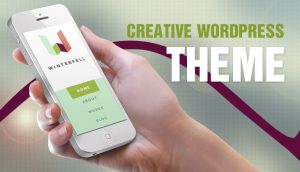
Matija
23 Oct 2015Congratulation on your first released plugin. Hope it will not be last.
It looks great with all necessary features to customize. I especially like template one.
Thanks for making it free and will definitely bookmark it if ever need for that kind of plugin appears.
All the best.
Matija
Tesla
26 Oct 2015Would you be so kind to spare few minutes to give it a review on wordpress.org
Tester
23 Oct 2015The plugin can not be activated because a fatal error:
Parse error: syntax error, unexpected T_STRING, expecting T_CONSTANT_ENCAPSED_STRING or ‘(‘ ….\wp-content\plugins\tesla-login-customizer\tt_login.php on line 15
Tesla
26 Oct 2015Hello,
Please update PHP version to 5.3 + (https://wordpress.org/about/requirements/)
Best Regards,
Syed Shah
23 Oct 2015Hi
Congratulations for the great work and a plugin what we need. its a great login style plugin once again thank you for the update.
Regards
Syed
Tesla
26 Oct 2015Would you be so kind to spare few minutes to give it a review on wordpress.org
Liz Tompkins
24 Oct 2015A breeze to set up and loving the customization options. Thanks so much for your hard work and sharing this.
Tesla
26 Oct 2015Would you be so kind to spare few minutes to give it a review on wordpress.org
mbwebdesigner
24 Oct 2015Great job guys! It looks awesome!
Tesla
26 Oct 2015Would you be so kind to spare few minutes to give it a review on wordpress.org
Usama
6 Nov 2015Looks great. Surely going to try it out.
yustianevan
9 Nov 2015What’s your email? The plugin seems didn’t work on my site, can you take a look at http://www.yustianevan.com?
Tesla
10 Nov 2015Hello ,
Please write at support[at]teslathemes.com or in the support of the plugin on wordpress.org
Cheers.
Vu
18 Nov 2015Plugin not working with ithemsecurity
Tesla
19 Nov 2015Hello,
thanks for reporting this . We installed latest ithemes security plugin and enabled all recommended options and the Tesla Customizer still works. Could you be more specific about what doesn’t work ? Did you modify the login url ? If so , you need to enter it in the general settings of the Tesla Customizer.
Regards.
dyna56
28 Nov 2015Perfect!!
David Clark
3 Dec 2015Hi and thank you for this awesome plugin. Easy to install. Works right out of the box. I now use it on all my site developments. For ages now we develop nice looking websites but have a crappy looking login page. Now we can class it up.
I have one question. I have used a hook to add in another field onto the registration page for a customer that only wants people to be able to register if they know a security key. ie at statement run time they will issue a code that will be required on the registration page to allow registration. This is to allow them to register at will but not allow the general public to register.
I have it all working but am wanting to style the field like the other 2 fields on the page. How do I go about this.?
Tesla
3 Dec 2015Hello ,
thank you for the feedback.
Please tell us what login template from our plugin are you using ? A link to the login page would help too.
David Clark
3 Dec 2015Hi I have activated the Mercury template.
David Clark
3 Dec 2015http://www.dk-clark.com
Click Register.
Tesla
4 Dec 2015We will inspect the issue and come with a solution for you or a general update.
Tesla
8 Dec 2015We tried doing something about it for general use but it seem to be very hackish. So we decided to give the solution only to you , for that please enable the field again and we will provide the custom css needed to insert in the custom css box in the advanced tab of the plugin’s settings.
David Clark
8 Dec 2015Hi there. Thanks for your effort in this.
I have re activated the field.
I would like the ICON you use for the password field to be used.
Refer to pic1.jpg in the root domain as reference.
Of course the ICON and names will line up with the others above. Couldn’t get it on the pic.
Tesla
9 Dec 2015Hello David ,
add the content of the attached file to the custom css box.
https://drive.google.com/a/red-sky.pl/file/d/0B_RKSKWu7_-FRGlyMDlVdFlOcms/view?usp=sharing
Cheers.
David Clark
11 Dec 2015Perfect…
Appreciate very much you doing this.
John
15 Dec 2015Hi there!
The plugin looks awesome,and very easy to use.
One question. How can i remove “forgot your password?” on the login page?
It will be great to make this as an option to choose into plugin.
Tesla
16 Dec 2015Hello John ,
thanks for the praise and the suggestion !
For now you can hide it with custom css added in the Advanced tab :
.login #nav a:last-child{
display:none;
}
Cheers.
webace
16 Dec 2015Thank u for quick reply and the snippet
David
8 Jan 2016This plugin is just what I was looking for! And it looks smoooooooooth!
One thing: am I able to let the user redirect back to the page they were after they have logged in? I’ve found the option to add a url of a page that the user will be redirected to after logging in, but it would be awesome if it would be possible if the user would redirect back to the page they were initially on, before the started to log in.
David
Tesla
15 Jan 2016Hello David ,
thank you for your feedback.
The redirect feature is by default integrated into WP. When sending to login page you need to add the `?redirect=refferer_url` parameter econded. So the full url would be something like :
`http://xxx.com/wp-login.php?redirect_to=http%3A%2F%2Fxxx.com%2Flast-page%2F&reauth=1`.
Cheers.
sarika
24 Jan 2016Perfect…
therooster2002
4 Apr 2016Installed activated and selected Mercury, changed the logo image to one of my own, now all images fail to display in the media section. Deactivated and still no image previews to look at in media
Tesla
6 Apr 2016As mentioned in the support topic :
“We found the issue :
Upload Url Path here for the first site was wrong .
Changed it to wp-content/uploads/ and it works now.
Please note that our plugin does not access these settings , nor does the template.”
Cheers.
mkurzyk
25 Apr 2016“Forgot your passsword” link is not working…