If you run a photography website, you won’t necessarily want all of your images to be publicly available. Instead, you may want to display and sell specific photos only to particular clients, which requires a dedicated tool.
Fortunately, this is a simple matter for photographers using WordPress. First, you’ll want to set up your online store with the handy WooCommerce plugin. Then you can install the easy-to-use WooCommerce Password Protected Categories plugin to create hidden photo galleries.
In this post, we’ll walk you through the process of setting up hidden galleries on your website. Before we get started, however, let’s talk about why this is a smart idea!
Why You Might Need to Create Hidden Product Galleries
Every photography business is a little different. Some offer stock imagery, although many create custom photos based on individual client requirements.
If this rings true for your business, you can benefit from using hidden product galleries. That way, you can display your works only to the clients they’re intended for. For example, a wedding photographer selling photos only to the happy couple and their guests, or a corporate photographer uploading and selling images to the correct organization.
With a WooCommerce hidden product gallery, you can:
- Create password-protected collections of images from a particular project or event, and let clients choose and buy the ones they like.
- Avoid privacy concerns, by keeping photos out of the public eye.
- Cut down on image theft, by making your work inaccessible.
Best of all, creating a hidden product gallery is surprisingly easy. Let’s look at how the process works.
How to Create a Hidden Product Gallery for Your WooCommerce Photography Site
Of course, before you can get started, you’ll need a photography website. If you haven’t set one up yet, we recommend using WordPress, augmented by the WooCommerce plugin. This combination enables you to create a cheap, secure, and user-friendly online store quickly.
Right now, we’re going to assume you already have a WordPress site set up, and you’ve installed WooCommerce on it. You’ll also need to add each photo for your first hidden gallery as a product in WooCommerce.
After that, you just need one more tool – the WooCommerce Password Protected Categories plugin:
As the name suggests, this plugin lets you protect specific content on your site with a password, so only approved visitors can see it. Once it’s installed, navigate to WooCommerce > Settings > Products > Password protected categories in your dashboard:

Here you can enter and save your license key, to get the plugin working. Then, make sure both options under Category Visibility are deselected:

This will ensure your password protected photo products won’t be displayed in your public store or menus.
Next, go to the Products > Categories tab and create a category for your first hidden product gallery – you may want to name it after the relevant client. At the bottom of the category settings, you’ll find a section called Visibility:

Choose the Password protected option, and enter the password you’d like to use in the field underneath. You can also click on the Plus icon to add multiple passwords.
Save your changes here, then go to the main Products screen and add the images you’d like in your hidden gallery to the category you just created. This will protect them from public view.
Finally, you’ll need to give the client a way to log in and see the photos. You can do this by adding the shortcode [category_login] to a page, post, or sidebar widget:

Now, simply send the client a link to the location of the login form, and the correct password. They’ll be able to sign in and view their custom images – but no one else will be able to see them!

While this process is smooth sailing, optimizing it can help save you even more time. Let’s look at how to do it.
How to Streamline the Process of Creating Hidden Product Galleries
Before we wrap up, let’s look at two ways to make creating and using hidden product galleries even easier. First, uploading photos to your site and getting them ready for sale can be a time-intensive process.
To avoid much of the hassle, you can use the Product CSV Import Suite extension for WooCommerce. This extension makes importing products much simpler and gives you more flexibility when it comes to organizing your images and managing your catalog. This isn’t the only way to import photos easily, but it’s a solid option. You can also use the super popular, NextGEN Gallery, to create beautiful galleries within your products.
Second, while we’ve talked about what plugins to use on your site, we haven’t yet mentioned themes. While you can use any theme for your store, you’re best off with a WooCommerce-specific option. This way, your theme will be optimized for the WooCommerce platform, and you’ll be able to customize the appearance of your site to match your storefront.
Fortunately, we offer a number of WooCommerce themes that are well-suited to photographers. What’s more, all of the themes in our collection will work smoothly with WooCommerce Password Protected Categories. Zero, in particular, offers plenty of design options and features perfect for a photography site:

Zeon is another theme worth checking out. This one makes setting up and customizing your photography store a breeze:

No matter which theme you opt for, you can rest assured it will help streamline the process of adding your photos and creating hidden galleries.
Conclusion
When you’re trying to make a living, it may seem counterintuitive to hide some of your photos from the public. However, you won’t want just anyone stumbling across and trying to purchase client-specific images.
To avoid this scenario, you’ll want to use the WooCommerce Password Protected Categories plugin. With this tool, creating password-protected hidden galleries is a simple process. Plus, you can make your life even easier by using the Product CSV Import Suite extension to import images more easily, and a WooCommerce-optimized theme like Zero to customize your photography store.
Do you have any questions about how to create a hidden product gallery in WooCommerce? Let us know in the comments section below!
–
 Will Morris is a staff writer at WordCandy. When he’s not writing about WordPress, he likes to gig his stand-up comedy routine on the local circuit.
Will Morris is a staff writer at WordCandy. When he’s not writing about WordPress, he likes to gig his stand-up comedy routine on the local circuit.



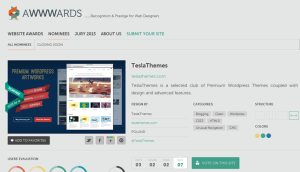

paratpararao
14 Jun 2018Nice article for Product gallery
Suzie
27 Oct 2019Thanks for sharing. The WooCommerce Password Protected Categories plugin is great to create customer-specific products. I will try it right away.