Updating WordPress is as important as setting it up for the first time. People don’t usually make a big deal out of the WordPress update. They install it and forget to upgrade to make sure their site is in good hands.
Well, your website will indeed work well until it gets vulnerabilities, viruses, hacks, bugs, or any other core issues. I know we all think “It won’t happen to me”, but actually the chances are really high for you to get in trouble.
That’s why you should constantly update WordPress because by doing that you will be sure it won’t ever happen to you.
Why is the WordPress update recommended?
Some would say it keeps your site secure. Others would say it brings out new features. I’d say that there are many other essential things that make the upgrade a vital step in maintaining your site “healthy”. Let’s take them one at a time:
Security. It is indeed the most important reason why you should update WordPress. With each new version, all the vulnerabilities and bugs WordPress faces – and this happens often – are fixed and your site’s chances to be hacked become smaller.
New great features. With each new version, WordPress gets even more performant and offers a better user experience. You’d notice yourself how much your work have been eased if you’d run the current WordPress version, and how much the interface has been improved during all these years.
Compatibility with modern tools. If you keep using old versions, don’t be surprised if your site won’t respond to various plugins and tools after you make the WordPress update, as they are made to fit the latest updates. Developers code after the most recent upgrades, so if you want to stay in touch with the most advanced things on the market, you should help yourself by doing the update.
If you use a child theme ( and you should! ) for customizations, update the parent theme to make sure it’s compatible with your WordPress and get latest features and bug fixes from theme developers. Sync your child theme’s overriding files with your parent theme’s one’s ( make sure you get the fixes from the parent theme ).
More details on what a child theme is, check How To Use WordPress Child Themes (2015 update).
Speed. Every WordPress version provides improvements, and speed is one of them. Each one is set to load faster than the previous. This helps a lot when it comes to SEO and search engine rankings.
How to update WordPress?
Now, updating takes a couple of minutes, but it’s worth it. I’m sure you don’t want to stay three times longer to fix the issues that appear in case you don’t do the upgrade. There are a few steps you have to take to update WordPress successfully.
- Back up the database, the themes, and the plugins. Before doing the upgrade, you should save everything. Use the PHPMyAdmin or a WordPress backup plugin. For themes and plugins, also look for a backup tool.
For instance, BackUpWordPress, BackWPup, or XCloner are cool free plugins that will help you to save your files. The latter is good because it backs up both the database and your website’s content.
- Turn off the caching. If you’re using caching plugins, deactivate them during the upgrade process to make sure that the maintenance pages won’t be cached. This way, everything will be done correctly.
- Update! Start with your plugins and themes, each one at a time.


Only after you updated all of them, start updating WordPress. Nothing easier than upgrading WordPress in this process! Click on the automatic update button and let it do its job. The entire update process – for all themes, plugins, and WordPress – can be simply made right from your dashboard by hitting a few buttons.

By the way, if you have enough knowledge to update WordPress manually, feel free to do it.
- Turn on your caching plugins. Set back your caching and delete all the files in the cache folder.
- Check your site to see if everything is working well and no damages have been done. It’s very important to carefully verify every detail and see if it’s working as before. For instance, check if your theme is compatible with the latest version – if it’s displaying and responding properly. The same thing goes for plugins and other tools or add-ons you use on your site. Test their performance and make sure nothing got broken during the upgrade process.
How often should you update WordPress?
To make this by the book, you should update WordPress each time a new version is released, which happens once in two or three months. So I think it’s reasonable enough to make some time for doing this once in a while. And it’s not even complicated. This way, you can be relaxed and sure that nothing wrong will happen to your site. Fixing issues will take much longer than updating your site, so you decide which one is going to be more efficient.
In a nutshell
We all value our website and that’s why giving it a half hour every two months should be one of the golden rules for each of us. It’s like making time to eat and to sleep. Don’t take any unnecessary risks because keeping your site secure will help you avoid unneeded issues and focus on other things such as progress, improvement, and innovation.
As long as you can easily override potential problems, why don’t take all the precautions at the right moment?
Author Bio
Adelina Tuca is a writer and WordPress blogger at CodeinWP. She also creates content for JustFreeThemes website. She loves sports, hiking, books, rock concerts and puts down the paper everything she finds challenging and unique.



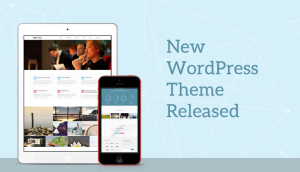

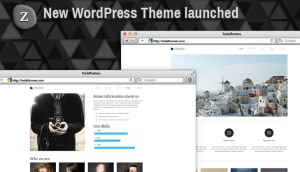
chawki trabelsi
17 Apr 2016I appreciated these important tips to secure our wordpress website. Keep up the good work!