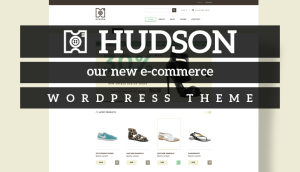WordPress is an inherently secure and well-maintained platform. The open-source Content Management System (CMS) gets regular updates, while popular plugins and themes are updated constantly. However, much like any massively popular software such as WordPress, errors can still raise their head from time to time.
In many cases, WordPress errors appear because of poor developer-side configuration. Other errors can be attributed to your web host, using outdated plugins, and much more. However, once you know what some of the most common WordPress errors are and how to solve them, most can be solved pretty easily.
In this article, we’re going to walk you through some of the most common WordPress errors you’ll run into. We’ll show you what they look like, talk about what causes them, and give you some pointers for fixing them. Let’s get to work!
5 Common WordPress Errors and How to Fix Them
Keep in mind that WordPress is a complex piece of software. You may run into errors that are very different from the ones we’re going to show you below, so at some point, you might need to do some troubleshooting.
Given this, here are five of the most common errors you may run into when working with WordPress.
1. The White Screen of Death (WSoD)
The WSoD is, by far, the most scary-sounding of all WordPress errors. Its name comes from the white, blank screen you’ll be presented with, notable by a lack of error codes or other identification.
As such, diagnosing the cause of the WSoD is complicated. However, in many cases, the WSoD occurs when WordPress exceeds the PHP memory limit or the server is badly configured. If you have direct access to your server, you can increase the PHP memory limit manually – otherwise, you might need to contact your web hosting provider to do it for you.
2. 502 Bad Gateway Error
Unlike the WSoD, most errors are polite enough to include a code within their output. This is a good thing, because it gives you a starting point for diagnosing the error.

For example, with the 502 Bad Gateway Error we know it usually appears as a result of one of the following:
- Your server is taking too long to reply to a request.
- There are compatibility issues between plugins and/or themes.
- There’s an issue with your server’s configuration.
The easiest way to diagnose the issue is to disable all of your plugins and themes, then check them one-by-one to see if any of them is causing the problem. If neither of these aspects is at fault, you can start to look into your server’s configuration.
3. 403 Forbidden Error
The 403 Forbidden Error is another that provides a big clue as to what the problem is. In most cases, the 403 error pops up because of incorrectly set file or directory permissions for your WordPress installation.

To fix it, you can access your WordPress root folder to review its permission settings. If this doesn’t solve the problem, other potential causes (although not as common) are plugin compatibility issues or incorrect server configurations settings.
4. Internal Server Error
The Internal Server Error tells you everything you need to know within the name. This error pops up when WordPress encounters an issue with your server, which it can’t diagnose more accurately.

If you notice, the error message recommends you contact your server administrator directly. However, we’ve had success troubleshooting the error manually, by trying the following approaches:
- Replacing your WordPress .htaccess file.
- Increasing the PHP memory limit.
- Deactivating plugins one-by-one.
There’s a lot of trial and error involved in diagnosing the source of this error, but thankfully, the fixes themselves are rather straightforward.
5. Error Establishing a Database Connection
Every WordPress website relies on a unique database to work. This contains post comments, your posts and pages, and practically everything else related to your site. As such, and for WordPress to work, the platform needs to be able to pull data from the database.

This error occurs when WordPress can’t establish a connection. In most cases, the error comes down to your credentials. WordPress stores those credentials within the wp-config.php file located within the root directory, which you can access via FTP using a program such as FileZilla.
Once you access the file, check if your username, password, and database name match those for your database. If you’re not sure, you can usually check this information within your hosting control panel.
How to Prevent WordPress Errors in the First Place (Quick Tips)
Ultimately, many WordPress errors have one thing in common – they’re caused by not keeping plugins or the CMS itself up to date. As far as online security goes, it’s essential to always use the latest version of any software you depend on – the same goes for your website.
By keeping plugins, themes, and WordPress’ core up to date, you can prevent a lot of errors right out of the gate. Beyond this, it’s important to backup your website, and that you do it often. In many cases, you can circumvent a long diagnostics process, revert your website to a recent backup, and be back up and running in a matter of minutes.
As for how often you should back up your website, daily is ideal. Plenty of web hosts will take care of daily backups for you. However, if this is not an option, you can always use a plugin to automate the process.
Conclusion
WordPress errors come in all shapes and sizes, but in general terms, you should be fine if you take basic security precautions. These include only using themes and plugins that get regular updates, creating regular backups of your website, installing the latest versions of WordPress as they come out, and more.
With a little precaution on your end, you might never even run into one of these common WordPress errors:
- The White Screen of Death
- A 502 Bad Gateway Error
- The 403 Forbidden Error
- An Internal Server Error
- An Error Establishing a Database Connection
Do you have any questions about how to prevent common WordPress errors? Let’s talk about them in the comments section below!

Will Morris is a staff writer at WordCandy. When he’s not writing about WordPress, he likes to gig his stand-up comedy routine on the local circuit.