IMPORTING BUILT-IN DEMOS
WPRealEstate comes with over a dozen beautiful starting demos that you can import, use, and work with.
To import a design, go to the WPRealEstate‘s theme setting tab on the main menu in your WordPress dashboard. You will see a list of screenshots. Hover over any screenshot and click the Import Now button to import that demo.
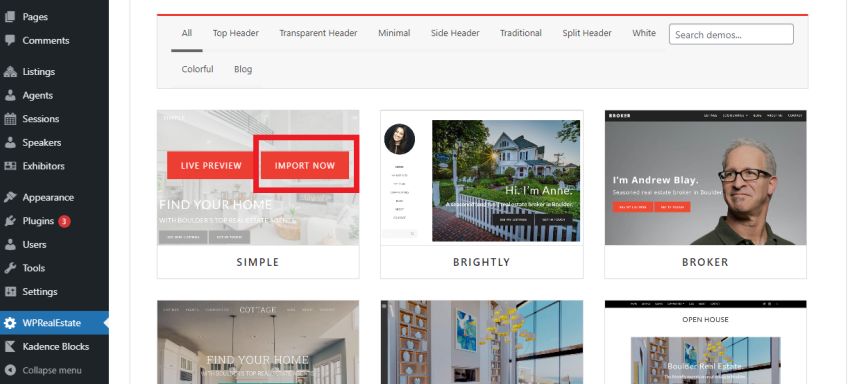
REQUIRED PLUGINS
After you click the Import Now button, the first page you see will show the required plugins for the demo. WPRealEstate demos require Kadence Blocks. You can choose to install and/or activate those plugin on this page.
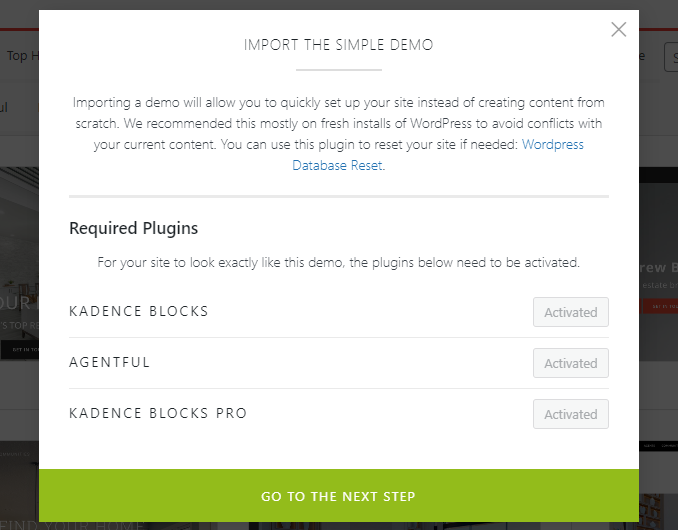
SELECT WHAT YOU WANT TO IMPORT
By default, when you import a demo, WPRealEstate will import the ENTIRE demo – design, content, galleries, and all. However, you can choose which of those elements you want to import.

After the Required Plugins page, you’ll see a page that lists the different components of each demo. Just select the check boxes for each element you want to import, or uncheck those you do not want. They include:
- Import Content. If this option is selected, WPRealEstate will import a full set of pages and posts similar to the live demo on WPRealEstate website. That includes home pages, contact, about pages, and blog posts. If you import these and don’t want them after, you can always delete the import pages.
- Does not affect existing content. Please note when importing demo pages and posts, your existing content will NOT be affected. You can do this safely.
- Duplicate content. Please note that if you import content multiple times, it will re-create the content each time. You’ll end up with duplicate pages and posts that you’ll need to delete.
- Duplicated home page setup. Please note that if you import a new preset you will have to change your front page to show your new home page as default, don’t alarm if after importing a new preset, your site is still showing your previous preset’s home page, just find your newly imported home page and set it up to be your new front page, you can choose to delete your old page aswell.
- Import Design. A WPRealEstate design is, in essence, just a just a batch of specific customizer settings. When this option is selected, WPRealEstate will import the customizer settings, and thus design, for your demo.
- Import Widgets. If this option is selected, WPRealEstate will import demo widget content.
- No Ecommerce Galleries. Please note that WPRealEstate will not import ecommerce galleries from our demos. Ecommerce configuration is quite specific to each individual user.
Note: (Duplicated content) Please note that if you import content multiple times, it will re-create the content each time. You’ll end up with duplicated pages and posts that you’ll need to delete, you’ll also have to setup your home page and blog page again in order to show your newly imported ones.
EXPORTING AND SAVING YOUR DESIGNS
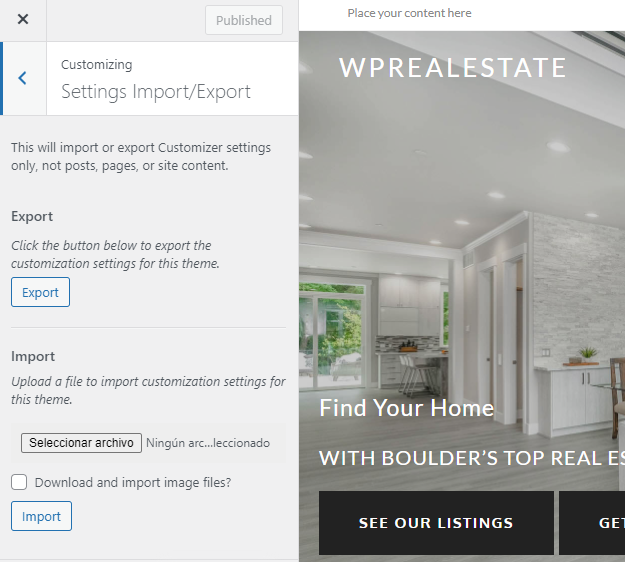
Once you’ve imported our demos, you can then customize WPRealEstate’s design as much as you like. Most of this customization will be done by working with your customizer settings.
We strongly recommend that when you have a design that you like or want to keep, you export it to keep it as a backup.
To export your design, navigate to Appearance > Customize > Settings Import/Export, and click the export button. WPRealEstate will generate a .dat format file with all your settings.
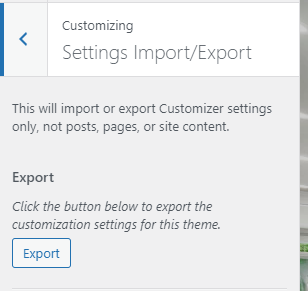
To re-import one of your designs, just go to the same tab, click the import button, and select your file.
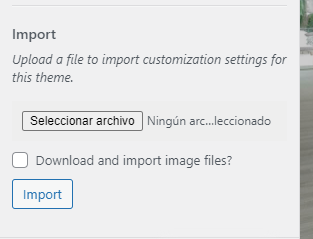
Note: We recommend exporting your design after you make the occasional style edit to your site.
