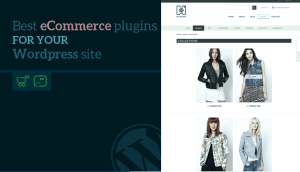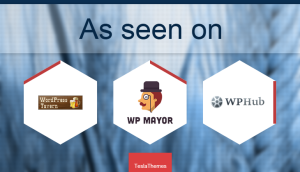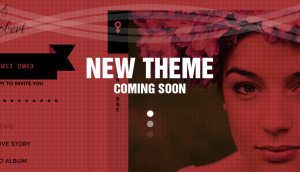Having a WordPress translated website can help you if you want to expand your business to new customers. English is the most speaking language on the Internet, but don’t forget others languages such as Spanish, German, French or Chinese!
There are different ways to address audiences and customers speaking different languages:
- Separated independent websites
- Multisite with separated sites more or less connected to each other
- Multilingual webpage using a dedicated WordPress plugin
The most convenient and less expensive (from a financial and time perspective) is the multilingual approach.
In this tutorial, you will find all the different steps you need to translate and display your Tesla theme into different languages using Weglot Translate WordPress plugin.
Setting-up
Once you installed and activated Weglot, you only need to fill the two following info: (i) API key to connect your website with Weglot (to get your API key, create your Weglot account here) and (ii) the translated languages you would like to add.
How it looks like on your Tesla theme
Once you clicked on save, go to your Tesla theme website. A language switcher button appears, which means you can already change languages.
Please find below two examples with the Montblanc theme:
Here is your Montblanc theme in English, with the button on the bottom-right of your theme

Here is the French version of the same theme

Manage and display your translations
This first layer of translations is machine based, but as you may think, automatic translations aren’t perfect. Let’s see how you can manage your translations.
Everything happens on the Weglot account you created. All your account info are summarized on the homepage (number of translated words, languages added, etc.)

You can manage/edit the provided translations with two tools:
- The translation list: The list displays the content in your original language on the left and the related translations on the right side. To edit a translation, click on it and change it. It will be automatically saved and displayed on your website.
- The visual editor: It lets you edit your translations while being on your web pages. It means you can have the context of the page and view the translations within the web page.
Key points you need to verify when going multilingual
There are three main key points you need to carefully take into consideration:
- Compatibility: Weglot is compatible with any WordPress Themes and Plugins. You (and the Themes and Plugins developers) don’t need to do anything. Weglot plugin is also compatible with WooCommerce.
- SEO optimized: The plugin is also SEO optimized, which means it will help you to have all your translated pages seen and indexed by Google or any other search engine. Each of your translated pages will have dedicated URLs automatically created (mywebsite.com/de and mywebsite.com/fr for the German and French versions for example), and hreflang tags will also be automatically added.
- Visitor experience: The optimization of your visitor’s experience is one of the main priority of any website. In your original language, you spent time optimizing your funnels, so it should be the same for your translated versions. Be sure to have a languages switch button easily findable or your visitor will quickly leave your website, and make sure not to downgrade your WordPress website loading time (some plugins may affect this)
Why Weglot Translate can be a great pick for you
Weglot, in addition to being SEO optimized and compatible with any Tesla them, offers a compelling and user-friendly multilingual solution to translate and display your website in different languages.